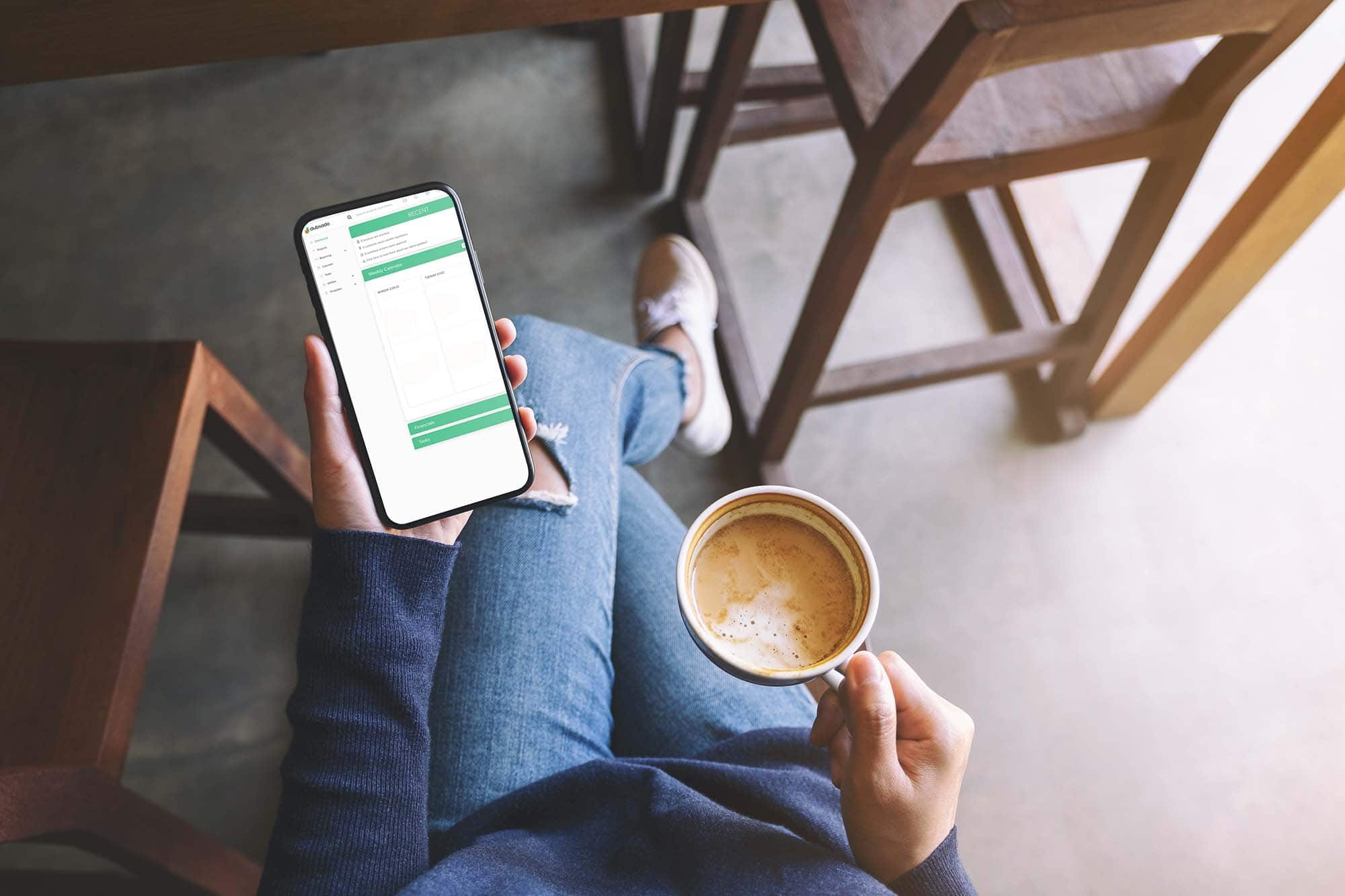How I use Workflows (with Dubsado) to Organize My Photography Business
One of the most powerful business tools I’ve found- especially as a business owner with ADHD- is automation. While an important part of my business is being hands on and seeing clients in person and talking directly to them, I find the more I automate any of the digital or repetitive tasks the easier it is for me to have the time and mental capability to be able to maximize those hands on touch points. I also use my workflows to add to-do items for me as well as change project statuses so I can easily glace at my dashboard and see what things might be waiting on input from me. Below is a summary of my workflow that I use for my clients (family, maternity, motherhood, newborn and milestone photography).
One thing I will note is almost all my automation is *after* someone becomes a client. I do not send fully automated form emails (though I do save basic templates as canned emails but I always customize them to the specific inquiry and getting to know someone). I also do not have different workflows for different session types- if you do I could see automating more of the lead process as well. the only changes I make to leads are manually changing status (sent initial response, sent follow-up, cold lead, etc) after I send each follow-up email.
Any email references in the workflow is a custom canned email I have made, and all emails also have a link to the client portal which is where all their emails, forms, and links live.
My tool of choice- after trying a few- is Dubsado. I find it very easy to use, and both intuitive and flexible. They have excellent support as well which is a huge plus! You can try it for free, or if you want to sign up you can use my link to get a discount: Check out Dubsado
My main workflow is tied to my lead capture form that is embedded on my website
- On lead submission, create a reminder to me (on my dashboard and via email) to reply to the lead
- Pause
- If the client makes it as far as a consult call, I manually unpause the flow
- On unpause, change the status to Session booked
- Add the contract and send via email (requires approval first so I can make contract edits as needed)
- Creates the primary invoice with session fee
- Once the contract is signed, sends the invoice via email (requires approval so I can modify the invoice if needed)
- Send an invoice receipt upon payment (just a custom canned email)
- Adds a link to their portal to my Client Guide
- Adds a link to their portal with my scheduler group for Studio Visits (try-ons, ordering sessions, pickups)
- Send them my Getting to Know You Questionnaire (while we are on the consult call I open this and fill it out so it is partly done for them, including a custom field with a link to my recommended location for outdoor sessions) Want to see my custom form? Make sure you check all the boxes to see the logic & options!
- Sends a reminder about the questionnaire in 3 days if not filled out
- On completion of the questionnaire, creates a to-do for me (on my dashboard and via email) to make them a Pinterest board
- Sends an invite to the Client Closet Try-On scheduler (requires approval and I only approve if they want to borrow from me)
- After the session (based on project date) changes status to “Need to Schedule Ordering Session:
- Sends the invite to the client to the Ordering Session scheduler
- When they make an appointment (workflow watches the scheduler) changes status to “Awaiting Ordering Session”
- After ordering session has ended (again workflow watches based on the scheduler you sent) adds t0-dos for me:
- 1. Send their detailed receipt (combo of attachment from ProSelect + canned email on the invoice)
- 2. Send their digital gallery
- Order their products
- Pause
- Unpause manually when all their products arrive
- Changes status to “Pending Order Pickup”
- Sends Order Pickup scheduler
- After pickup appointment passes (workflow watches the scheduler), change status to Past
- Creates a to-do for me to send a thank you card
Now the main caveat to this which you may notice is primarily about the schedulers- and means I need to have my calendar updated at all times. For me this works because my family uses Google calendar for everything, and any calendar you add to Dubsado it will automatically block off times that you show as busy. I also have an extra “blocked” calendar I can add to if I need to add anything extra- so while I do check in to make sure my calendar is set correctly it generally stays in a pretty clean state already.
Hopefully that gives some insight into my workflow! This doesn’t even touch everything you can customize- you can have canned emails set up as starting points to reply to leads (as well as everything else in the workflow, even if you were to send them manually), you can set up “packages” for your invoices (essentially just any line item, something you charge for with a price and description), lead capture forms for your website, schedulers for things like mini session, contracts, and really any sort of form. It also integrates with Quicbooks, or you can even do basic bookkeeping right in Dubsado too. The fewer things you have to worry about the more you can focus on the parts of your business you really love.